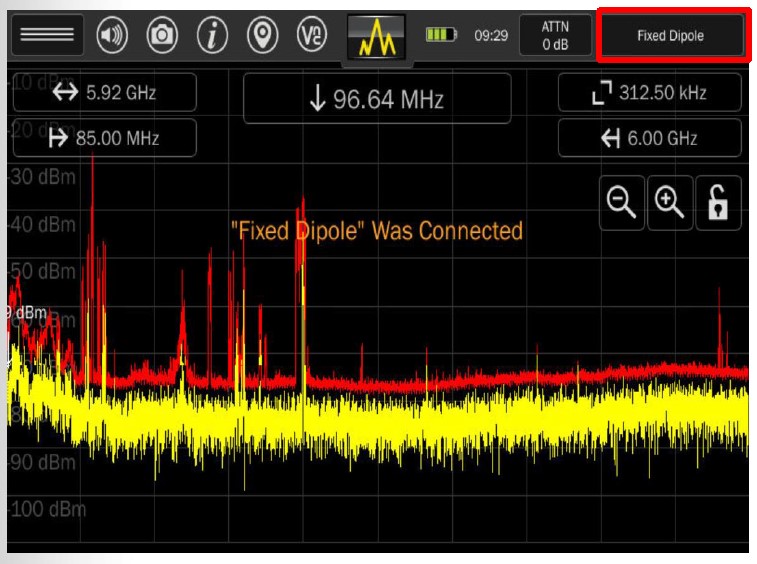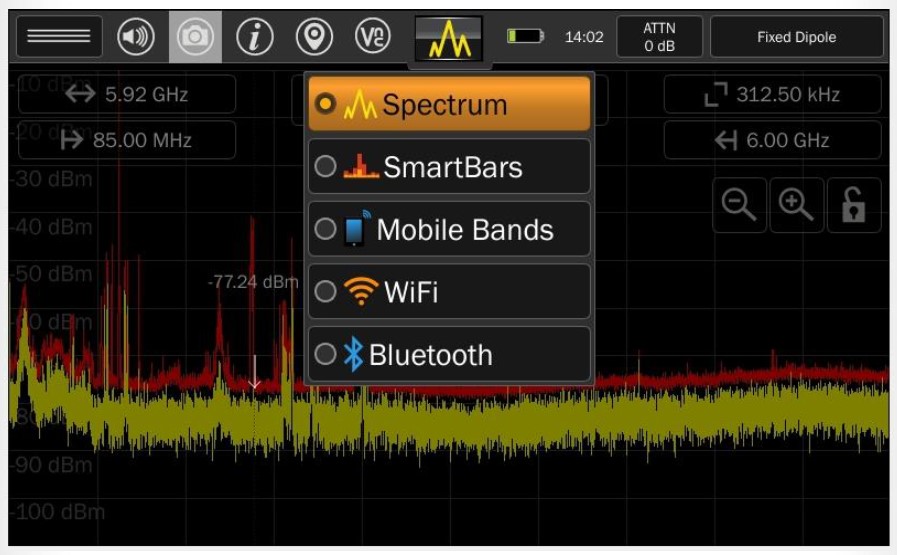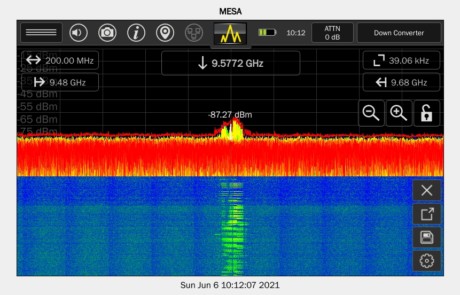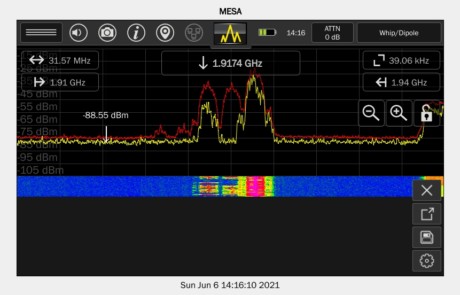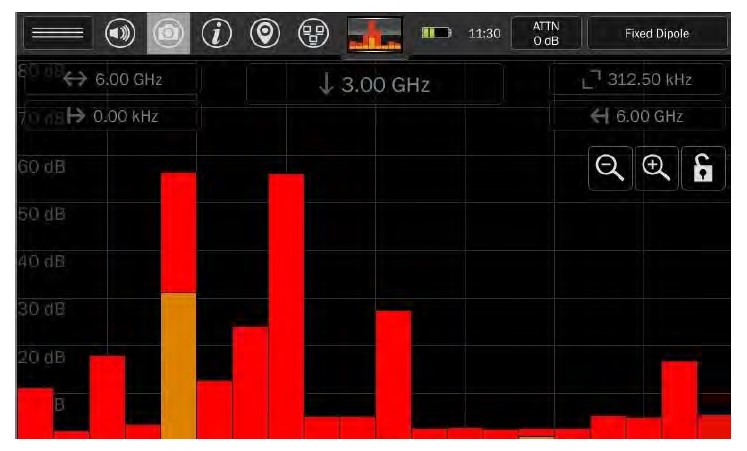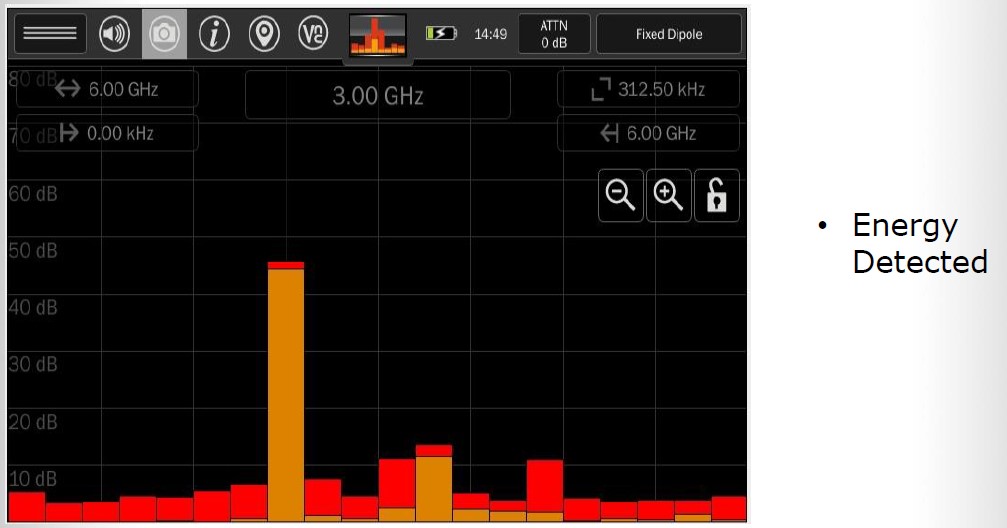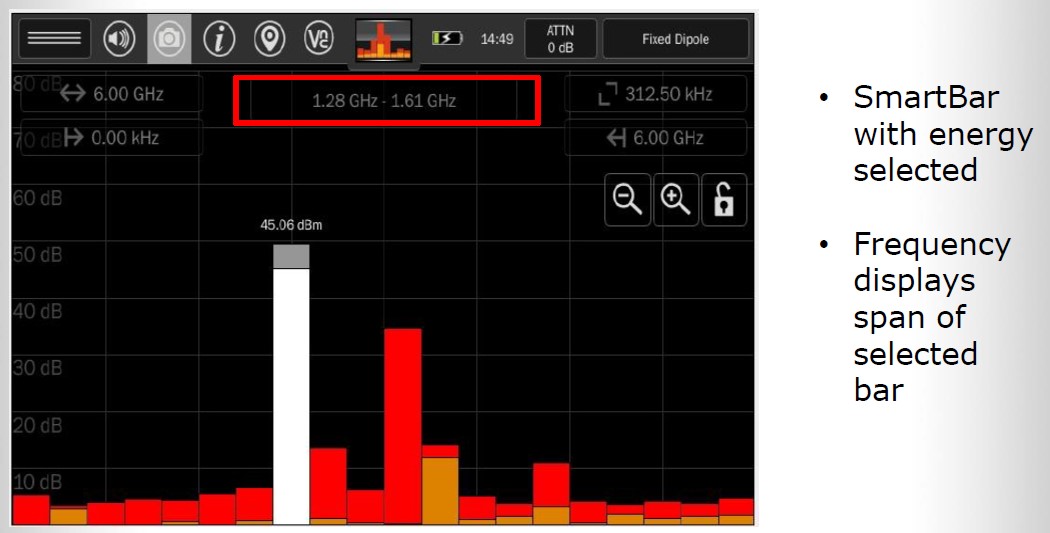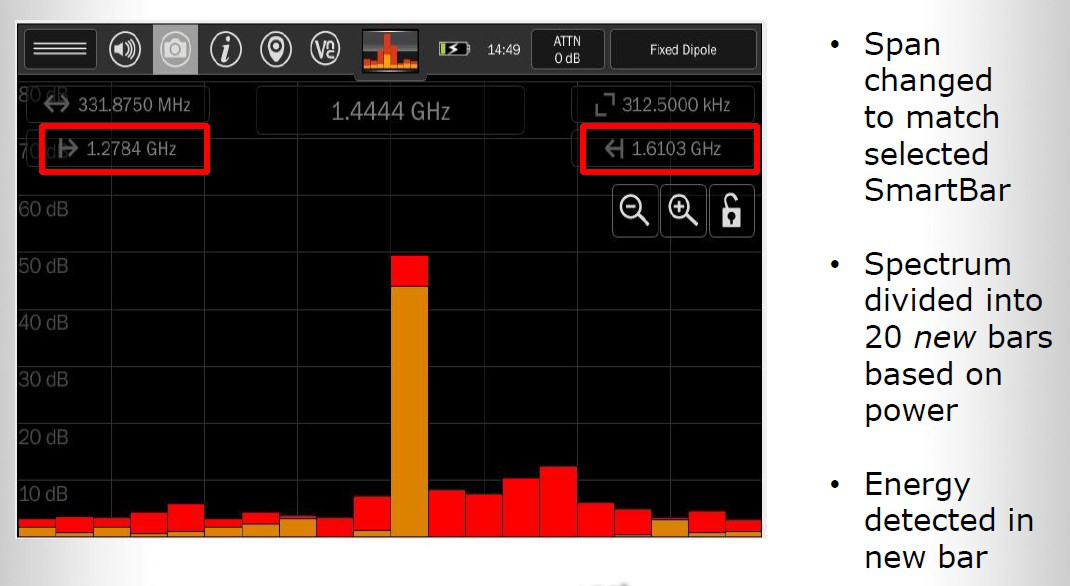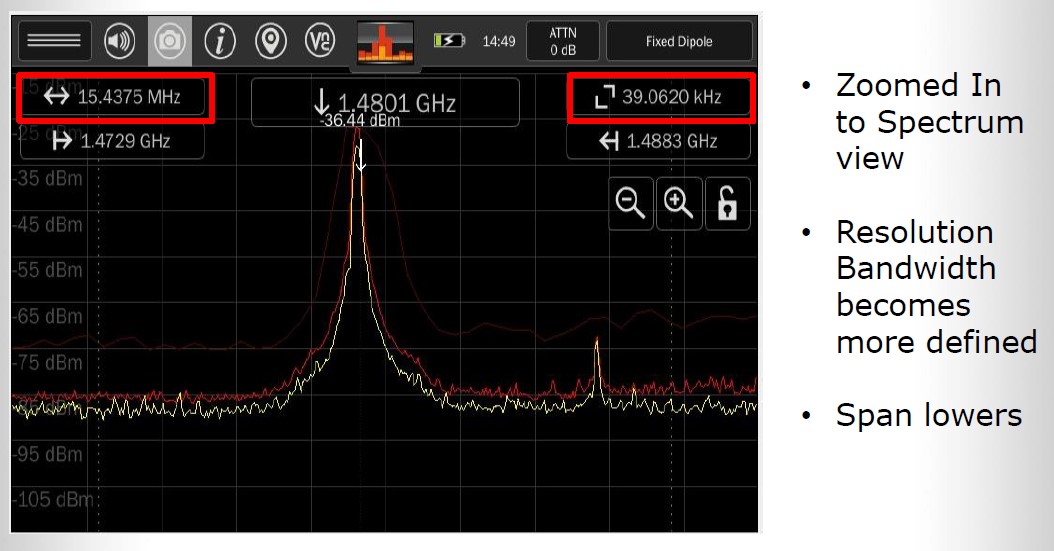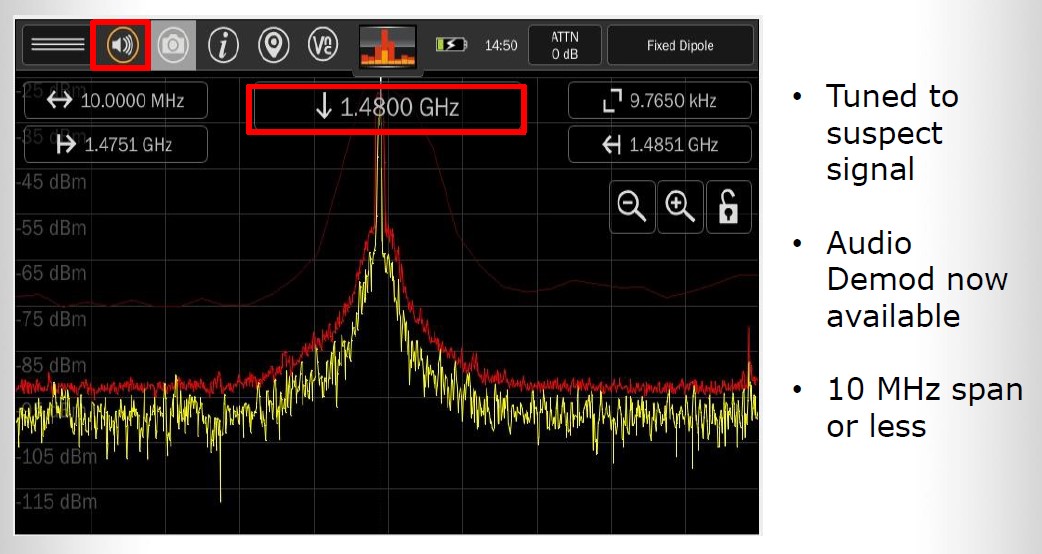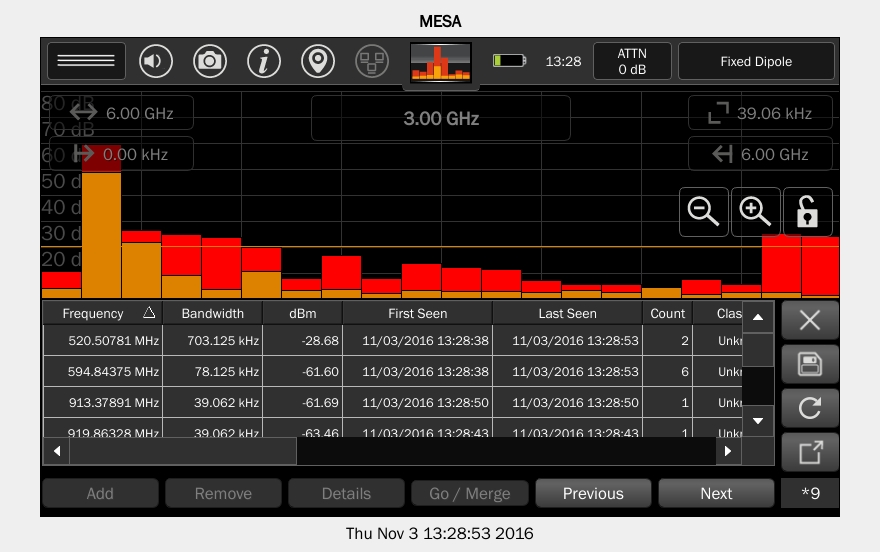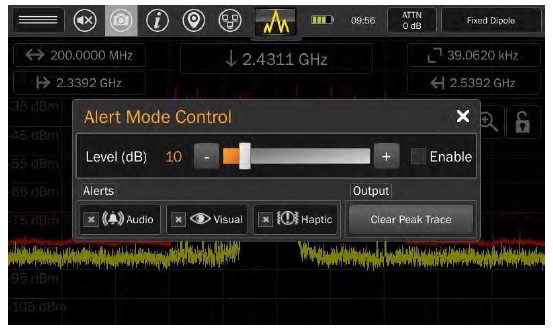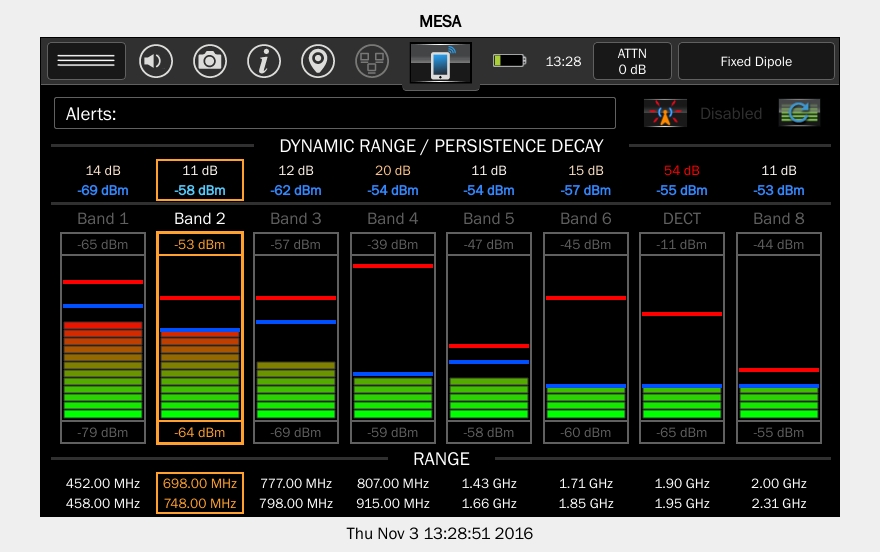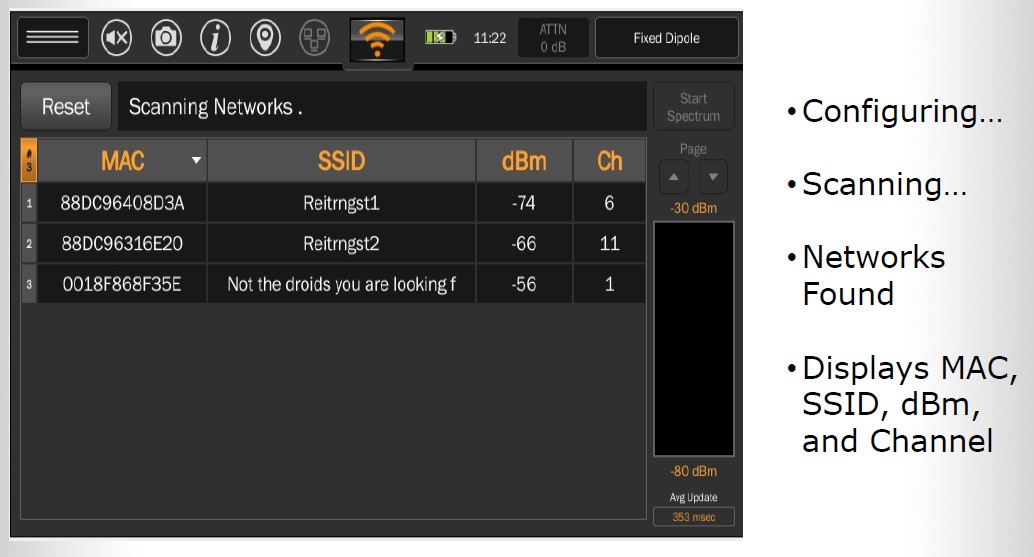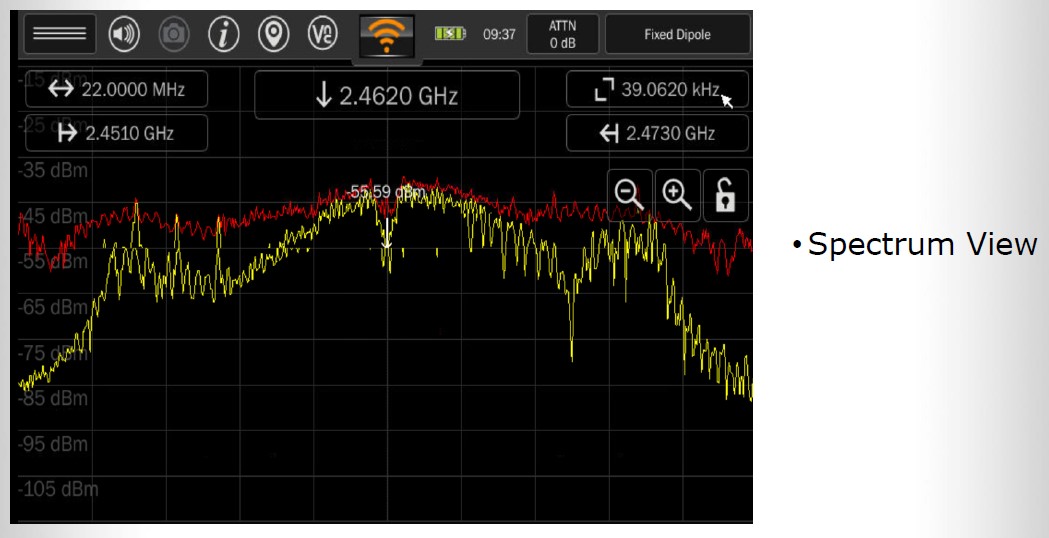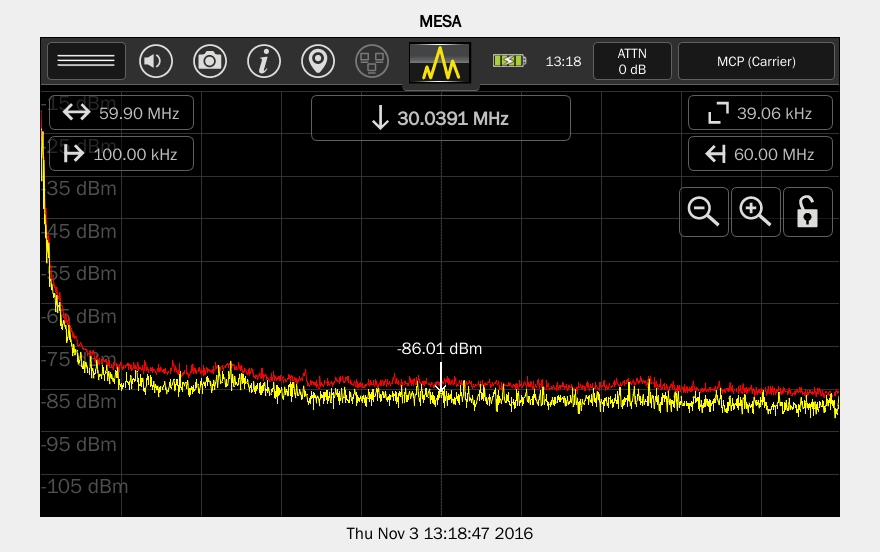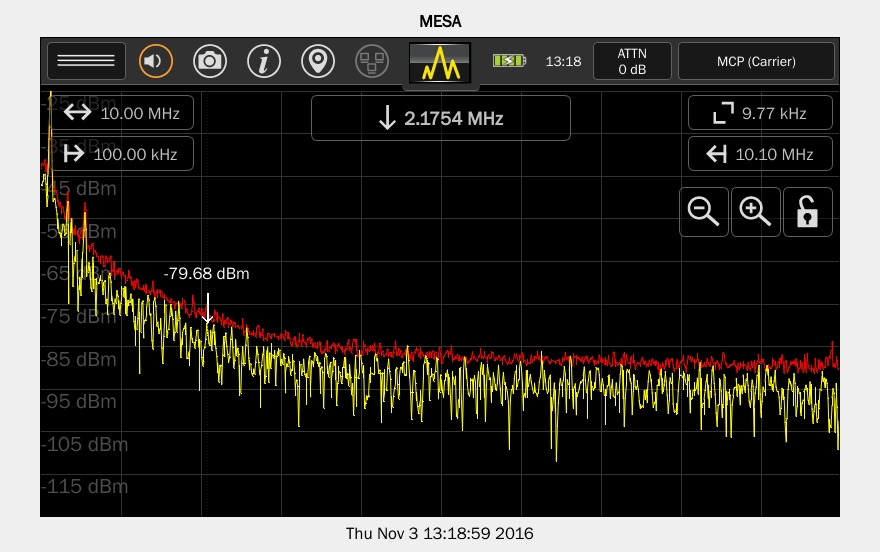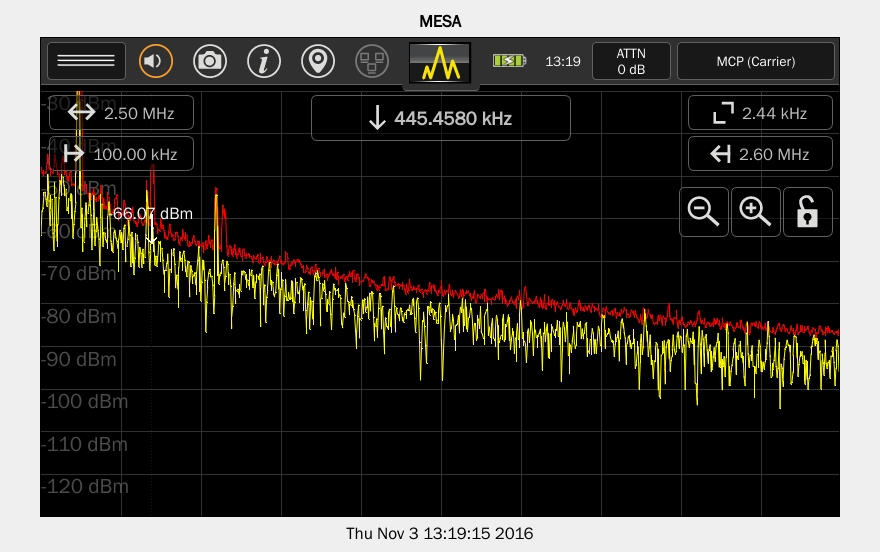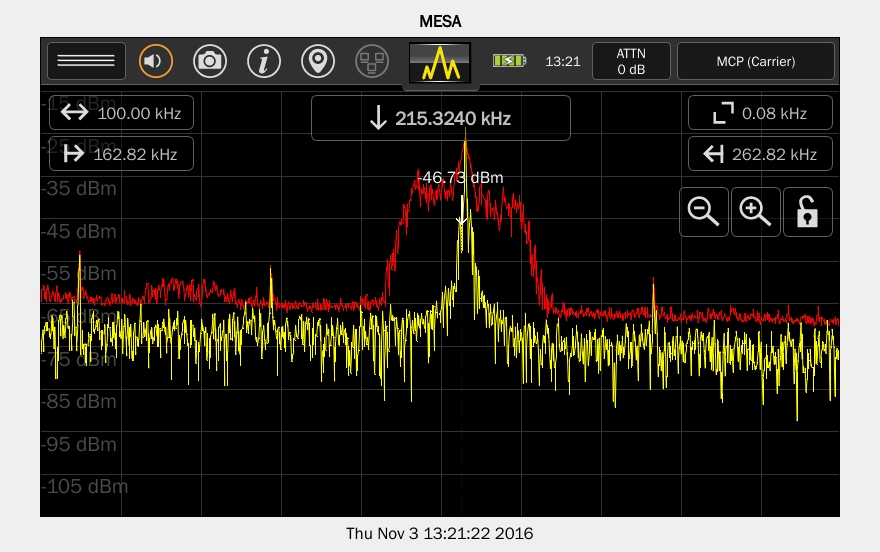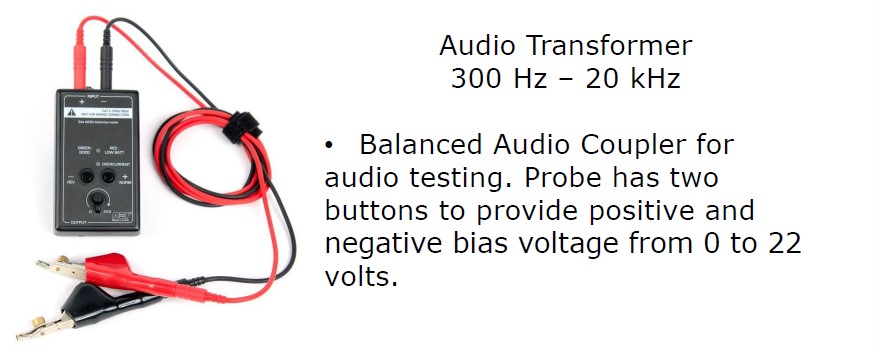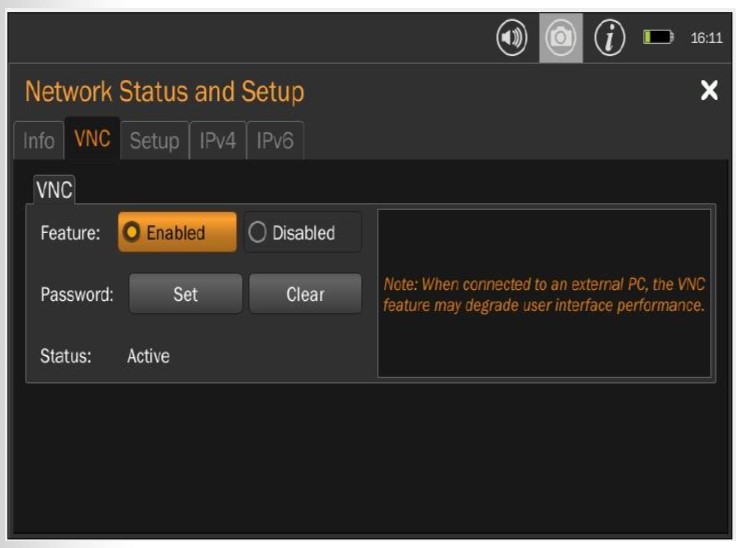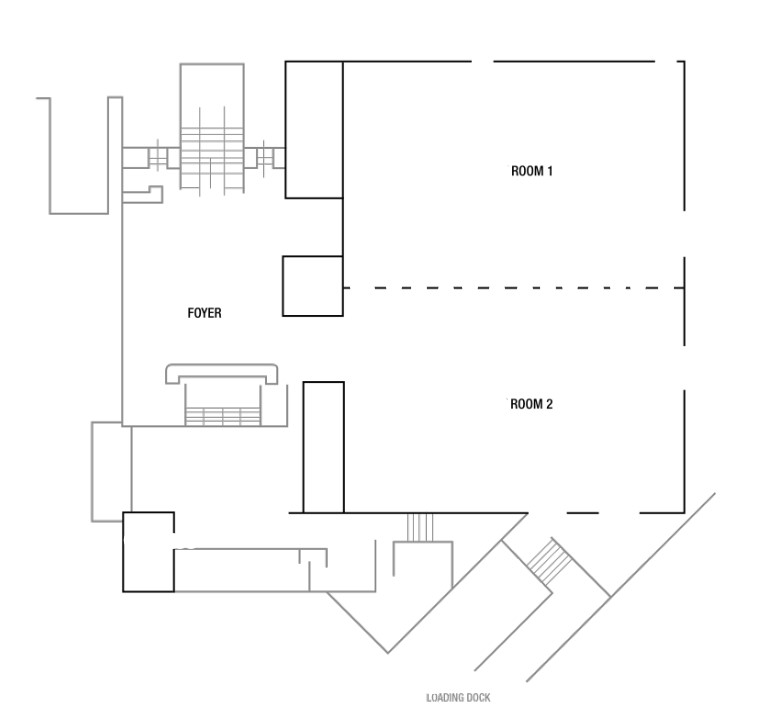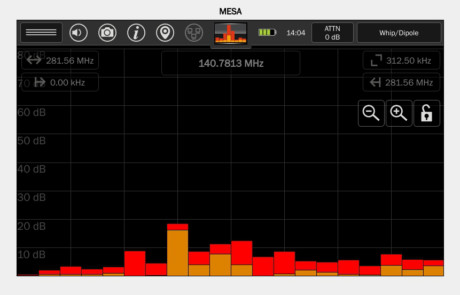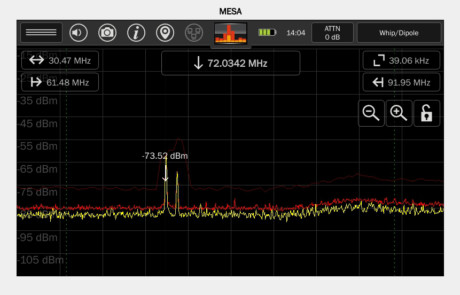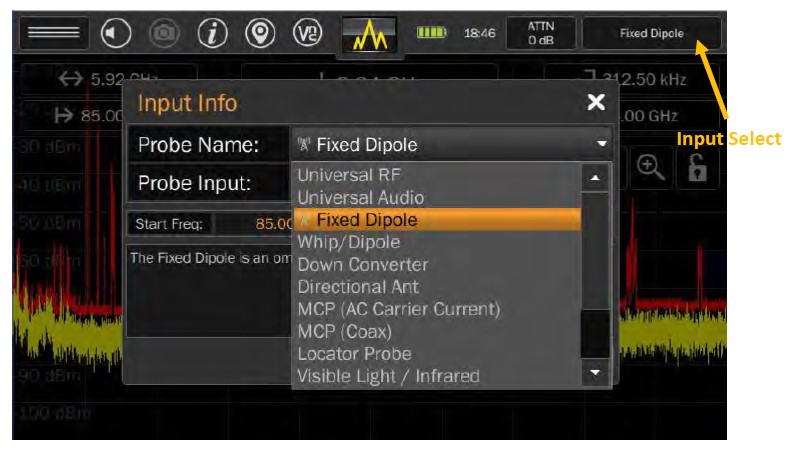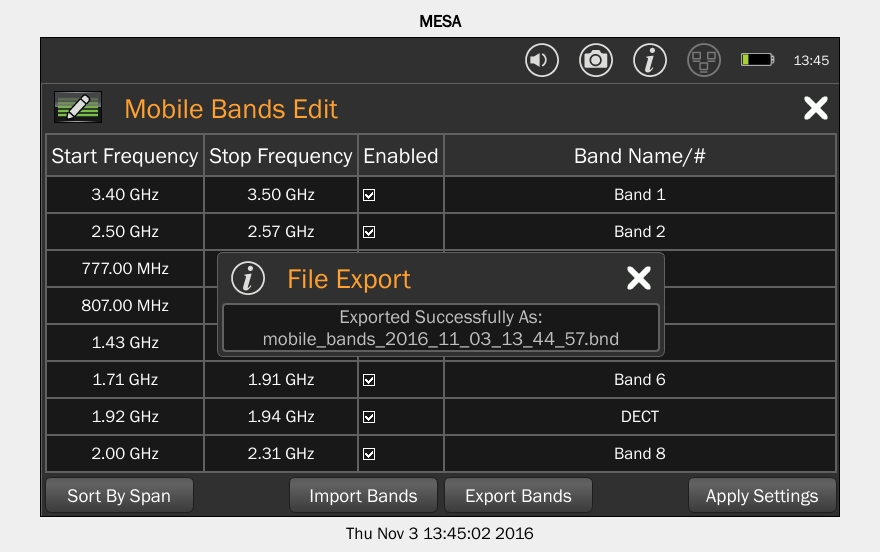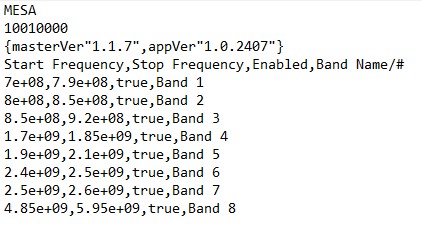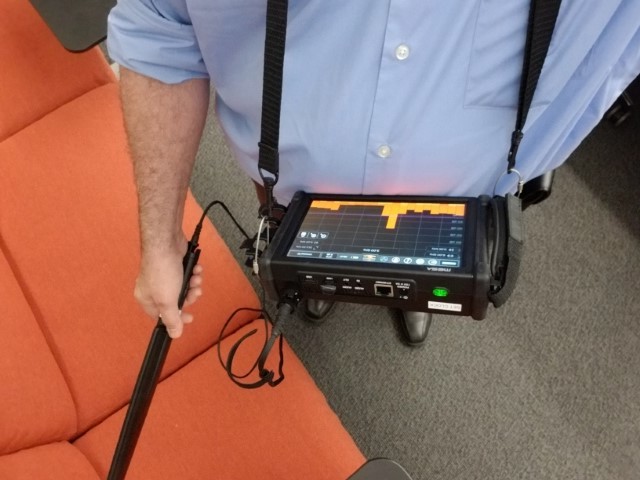Review of the MESA
Mobility Enhanced Spectrum Analyzer, from REI

Introduction
Research Electronics International is one of the premier manufacturers of equipment designed for the Technical Surveillance Countermeasures (TSCM) field. Their equipment always reflects good design and technical capability. The most important factor in all of their products is that they are designed to make the job of the TSCM practitioner easier while still providing the necessary and sophisticated testing and inspection capabilities.
The MESA, Mobility Enhanced Spectrum Analyzer, is their most recent product. It is a portable RF spectrum analyzer in a small, handheld package. Along with spectrum analysis, it also adds some unique features that enhance its capabilities for use in detecting and locating eavesdropping devices.
A credit to REI is that they listen to their users and design their products with upgrade capability. The MESA is no exception. I first saw the MESA at an introductory presentation in 2019. It seemed there were a few desirable features that seemed to be lacking. When it finally became available for purchase in the second half of 2020, they had already added many of the features we had inquired about, and I expect that improvements will continue as they receive more feedback from users in the field.
The MESA is not designed as a replacement for any of their other products, but rather to be viewed as filling a gap between their André broadband detector and the Oscor, their more advanced spectrum analyzer (Oscor Blue or Oscor Green). I have been a user of REI products for over 25 years and I always look forward to seeing what new items they may introduce.
The MESA has two unique features referred to as SmartBars and Mobile Bands. At the introductory presentation in 2019, the concepts sounded interesting, but frankly did not impress me too much.
We paid more attention to the product once it was released, and attended their online webinar for the MESA as well. The features began to make more sense.
This year the team at REI were kind enough to loan us a MESA unit for a few weeks so that we could provide this review. We put it through tests both in our lab as well as on the job. Our experience with it is reported below. Being able to work with the SmartBars feature in a real-world setting impressed me much more than I expected. The MESA definitely has a place in professional TSCM.
The full specifications and descriptions of all of the features can be found on the REI website. In the short time that we had the unit we were not able to fully test all the features as much as I would have liked, so I am reporting mainly on those features that we did use, and I will summarize some aspects that we could not delve into completely. If you are already familiar with the basics of the MESA, you may want to refer to the table of contents above and jump to the sections for SmartBars, Examples In the Field, and Tips and Tricks to see how we experienced it.
OVERVIEW
The MESA is a true RF spectrum analyzer. It has a rapid sweep speed of 200 GHz per second when scanning at the widest resolution bandwidth (RBW), and 30 GHz per second when zoomed in to 39 KHz RBW.
Spectrum analysis features are similar to those found in other spectrum analyzers. Along with the real-time trace, it includes peak trace, waterfall (spectrogram) display, persistence (decay) mode, Received Signal Strength Indicator (RSSI) for direction finding, adjustable alert trigger, and the ability to save signal lists for signals that cross an alert threshold.
The frequency range covers from about 10 KHz to 6 GHz, with the ability to sweep up to 12 GHz using the directional down converter probe.
There are a number of detachable probes or antennas that help the MESA fulfill various tasks, including extending the frequency range but also adding features that you would not normally find in a typical RF spectrum analyzer. These features include carrier current detection, visual and IR light detection, and audio analysis.
The probes are listed here. The MESA comes in two packages, Basic and Deluxe. (The Basic kit sells for approximately $13,000 and the Deluxe kit for about $16,000 USD.) The first four probes below are included in the basic kit, and the additional probes come in the deluxe version.
- Fixed Dipole Antenna (85 MHz to 6 GHz)
- Hybrid Whip Antenna (30 MHz to 6 GHz)
- VLF Loop Antenna (10 KHz to 30 MHz)
- Multi-Carrier Current Probe (100 KHz to 80 MHz)
- Directional Down Converter Antenna- powered (500 MHz to 12 GHz)
- VHF Directional Antenna- powered (70 MHz to 500 MHz)
- Locator Probe (20 MHz to 6 GHz)
- Visible and Infrared Light Probe (10 kHz to 50 MHz)
- Ultrasonic Audio Probe (15 KHz to 80 kHz)
- Audio Transformer (300 Hz to 20 kHz)
- Acoustic Leakage Detector (300 Hz to 20 kHz)
- GPS USB Adapter
Details on probes and their capabilities can also be found on the REI website [here].
Some of the probes are the same as or similar to probes used with the André broadband detector with a few exceptions. This can allow a user to purchase the Basic kit yet still use some of the advanced features if they already have the André probes. There are a few differences, though, so you should familiarize yourself with the details on REI’s website. Earlier model André probes may not be detected properly by the MESA.
BYOA
Along with the probe antennas, the MESA can also use other user supplied antennas. The MESA uses a QMA rf connector. You will need to obtain an appropriate QMA adapter to connect whatever antenna you are trying to use. This could be useful for in-place-monitoring or other applications. We purchased a QMA to SMA adapter available on Amazon that allowed us to try other antennas that worked well. (Link provided below.)
Other specs
The battery for the MESA is the same as that used in the REI Orion Non-Linear Junction Detector (NLJD). It will also fit into the same charger used for the REI Oscor spectrum analyzer and Talan telephone analyzer. The unit will operate for up to 3 hours on a full charge. The MESA can also be used while charging the battery in the unit.
The weight of the unit is about 2.4 pounds or 1.1 kg.
The unit uses a capacitive touch screen for all controls other than the power button. A mouse and keyboard should also work via a USB port.
The top of the unit has all of the ports for various connections.
- QMA antenna port.
- Two USB ports, one for usb memory and one for GPS dongle.
- Audio out and audio in ports (3.5 mm jacks)
- Ethernet port for VNC remote connection (VNC software is built in).
- Power jack, you can run the unit off of AC mains power and charge the battery at the same time.
- Power on/off button.
The rear of the unit has a slim fold-out stand and a vent for an internal fan.
The left side of the unit has a soft handle to help grasp the unit and the right side has a clip mount that fits the handles of the probes for easier operation.
Special Features
Along with spectrum analysis and the features added through the use of the various probes and antennas, the MESA also has the unique software features including “SmartBars” a patented system for fast detection of suspect signals, and “Mobile Bands” which allows monitoring 8 customizable band ranges, and basic WiFi and Bluetooth detection.
Operation
When powered on, the MESA boots into the Spectrum mode. The unit will automatically detect if an REI probe is connected and adjust itself to the pre-determined frequency range of the probe. In other words, if the Fixed Dipole antenna is connected, the screen will display from 85 MHz to 6 GHz, the Whip antenna will display from 30 MHz to 6 GHz. When the directional Down Converter antenna is attached the display will show from 500 MHz to 6 GHz, then you can manually change the probe setting to cover from 6 GHz to 12 GHz).
The basic spectrum analyzer features on their own make this a good portable handheld analyzer with a very fast sweep speed. The additional modes offer new capabilities that make the MESA unique.
There are 5 modes of operation available from a drop down menu on the main screen.
- Spectrum
- SmartBars
- Mobile Bands
- WiFi
- Bluetooth
Some modes may not appear in the menu depending on which probe is detected.
The SmartBars mode is where we found the greatest value. Once we got the hang of it in operation, it made the MESA stand out as a TSCM tool and appear very useful on a sweep. The Mobile Bands mode could also be very useful in certain situations, but we did not have as much time to work with that mode. The WiFi and Bluetooth modes have limitations and were not as useful as the other tools we normally use for those tests.
Spectrum Analysis
The Spectrum mode works quite well. The screen can display the real time trace, peak trace, average trace, and alert threshold level (if alerts are turned on). It also shows details such as the frequency range, cursor frequency, current RBW, low and high frequencies of the display. Each of these can be tapped to enter your own settings. You can zoom in by double clicking on the screen, by pinch zooming on the touch screen, or by tapping the + or – magnifying glass icons on the screen.
Waterfall, Persistence, RSSI, and Audio Demodulation all work as expected in the Spectrum mode. Persistence mode can be turned on after you have zoomed in to 200 MHz bandwidth or less, because Persistence would not be able to show any discernable difference at a wider span. Audio Demodulation also is only available when you have a 10 MHz span or less.
SmartBars
When I first saw the introduction to the MESA presented by REI in 2019, the SmartBars feature sounded interesting, but I thought it seemed more like a clever idea that may not be more effective than the usual tests we already perform with the Oscor. It was not until I could actually use the feature in a real world scenario that it became apparent how useful it could really be.
REI describe the SmartBars as being similar to the Oscor “math trace” feature. If you are not familiar with the Oscor Blue or Oscor Green, the math function compares two different traces (taken at two locations or at two different times) and will display any signal differences to the operator. Those differences are likely suspicious signals that need to be identified.
SmartBars does something similar to the math function. You initially activate SmartBars and let the MESA establish a reference from outside of the area to be inspected. These reference signals will be represented by the screen being divided up into bar graphs with 20 vertical bars, representing RF energy in 20 frequency bands.
Each bar does not represent a set frequency range, but rather they are scaled to give a quick view of the frequency ranges with stronger RF energy. A frequency range with little to no RF activity might be represented by just one bar, while a more congested range could be spread over multiple bars. In the screenshot, the red bars represent the historical peak signals and the orange is the real-time trace.
The MESA then gets brought into the target area and carried around the room. Any new signals that are stronger than the reference trace will show up on the display in the bar segment that represents that frequency range of the signal of interest. In this manner, a quick glance at the screen shows any area with strong RF energy.
That is just the first step. When you see a bar segment that has increased to a level of concern, tapping it once will highlight that bar and display its frequency range.
Double tap the bar and it will now zoom in to show the whole display of that range. The algorithms will reassess the new range and divide that smaller range up into 20 bar segments, each with relative signal strengths, and again revealing the bar with the strongest signal, now in a much narrower range.
One more double tap will take you into the spectrum mode where you will be viewing the live real-time spectrum display of the signal in question. From here you have the full spectrum analyzer functions and can zoom in further to isolate the signal or use other techniques such as waterfall, persistence, or audio demod. You can also zoom back out to view a wider view of the spectrum, keep zooming out to eventually return to the SmartBars mode.
A threshold can be set based on a selected dBm level above the noise floor so that signals that exceed the threshold will trigger an alert tone or haptic feedback as you move around the target area. The threshold can also be used to create signal lists of suspect signals for later review or download.
The SmartBars feature provides a very fast analysis of RF in a given area, detecting signals that need attention, and allowing further analysis and location identification through the other MESA features.
This is the most significant feature of the MESA. The SmartBars detection takes place extremely fast. In a matter of just a few seconds you can be zoomed into the spectrum view of a suspect signal. The speed with which you can find and analyze a suspect signal will save time and increase the effectiveness of a sweep.
André broadband detection vs MESA
We have been regularly using the REI André broadband detector on our sweeps for many years. The André provides very quick response to strong near-field signals. One of the major differences between the André and the MESA is that the André really needs to be close to the signal for it to register, and once you find a signal, if it is not an obvious source you may still need to analyze it with other tests. The MESA on the other hand, using spectrum analysis, is able to detect signals from a much further distance. You can move through a room very quickly without needing to sweep as close to the objects or furniture in the room.
The SmartBars provides quick detection then lets you move directly into spectrum analysis for inspecting the signal further.
In regards to modes such as carrier current and light wave detection, the André provides a faster response when compared to the MESA, but the MESA will give you much more information about the signals detected. It can be useful to have both tools available for carrier current or light detection. If a suspicious signal is detected with the André, the MESA can help analyze the signal further to determine if it is a threat.
Mobile Bands
The Mobile Bands mode is another unique feature of the MESA. Unfortunately, we did not have enough time for thorough testing with this feature, but we were able to get a sense of its capability.
The Mobile Band screen will show you 8 real-time bar graphs of use selectable frequency ranges. The unit comes with default frequency ranges set for each band. They are user adjustable though, so you can customize each bar graph for a range that you would like to monitor. The screen will display up to 8 bands, you can remove bands if you want the screen to be limited to just a few segments.
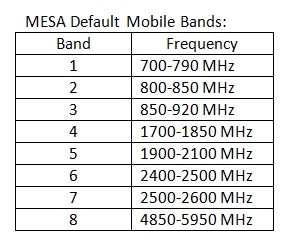 Each band can be set to any range available to the spectrum analyzer up to 6 GHz, with the one caveat being that the ranges cannot overlap. For instance, you could have one band set to 800 to 900 MHz and another from 900 to 1200 MHz, but you could not have the one band from 800 to 950 MHz and another one go from 900 MHz to 1200 MHz, since 900 to 950 would already be within the previous band.
Each band can be set to any range available to the spectrum analyzer up to 6 GHz, with the one caveat being that the ranges cannot overlap. For instance, you could have one band set to 800 to 900 MHz and another from 900 to 1200 MHz, but you could not have the one band from 800 to 950 MHz and another one go from 900 MHz to 1200 MHz, since 900 to 950 would already be within the previous band.
Each bar displays the relative energy level in that range as well as peak and persistence decay.
The most obvious Mobile Bands application is to use it help determine cellular activity. If each segment is set to known cellular uplink bands, so you could view activity in those ranges all on one screen. There are probably a number of uses for the Mobile Bands feature that could be applicable in unique circumstances.
Other considerations might be to have bands set for specific two-way radio bands or certain wireless microphone ranges. You could also create ranges that include signals on either side of a specific signal or frequency but basically filter out the known range. I would be interested to hear other thoughts on applications of the Mobile Band feature.
The ranges set for the Mobile Bands can be saved as a text file and re-loaded later. It will save it with date/time as the default file name with its own file extension of .bnd, but it is basically a csv, comma delimited file. It is easy to edit the band frequencies within the MESA unit and save them for future recall. They are saved with the date and time as the file name. You can rename a file within the MESA or off-line. You can also edit the details of the text file off line and re-upload it but you would need to be sure you match the exact format of the text. If there is any change in the exact format then the MESA will not recognize it. It may be safest to do any editing within the MESA unit and save the file, then you could rename it to a more understandable name for loading in at a later time.
WiFi and Bluetooth
Both the WiFi and Bluetooth detection modes are handy to have built in to the unit, but at the present time we found them to be not as useful as other detection tools that we use.
It may be significant to note that both the WiFi and Bluetooth modes do not use any of the external antennas. They use antennas built into the associated chips in the MESA, so the directional antennas will not assist with direction finding.
WiFi
WiFi mode will detect nearby access points and display the MAC address, SSID, signal level, and Channel. By selecting a specific SSID, It will also allow RSSI detection for that specific device. When inspecting a WiFi signal, you are also given the option to move directly into the spectrum analyzer mode and view the specific channel in the spectrum display.
Missing from the WiFi mode are the ability to read the security level of an AP. It will also not detect clients, which we find necessary since many eavesdropping devices will only show up as clients. At this time the MESA also does not detect WiFi 6, or 802.11ax. We expect REI to continue to make improvements to this mode.
Video of rapid Bluetooth scanning speed.
One challenge we had was that when using the MESA in an area with a lot of Bluetooth signals, the display updated so fast that we could not read or even select a signal to try to identify or located.
Bluetooth
Similar to the WiFi, the Bluetooth mode is not as practical as some other devices and even some phone apps that we have used.
The universal challenge in Bluetooth detection is that most Bluetooth signals cannot be identified once they have paired with the associated device. But this is true for all Bluetooth detection so the MESA faces the same challenge.
The MESA will display regular Bluetooth as well as Low Energy (BLE). You can select one or the other or both. The display will populate with the detected MAC address and associated name if there is one. By selecting an ID you can use RSSI to help locate the source of the specific signal. Also similar to WiFi, you can move directly into spectrum analysis to view the RF signals real-time.
Along with the various antenna probes, the MESA also has a Carrier Current probe, Light probe (visible and infrared), Ultrasonic probe, and an analog audio interface, similar to those with the André. I’ll briefly mention the carrier current, infrared, ultrasonic, and audio probes here.
These all work well, although there is a difference in signal analysis compared to the André. When using a broadband detector such as the André, you are looking at total energy levels over the a broad frequency range. The MESA probes, on the other hand, give you a detailed spectrum display of individual signals.
How does this affect usage? The André is fast, and gives you an immediate impression of whether or not there may be a suspicious signal present. You can also use the André to quickly demodulate the energy you are detecting. I typically use the André with the audio demod active all the time. This way I can notice subtle changes in the signals being detected.
On the MESA, however, when analyzing these ranges you will initially see the wider spectrum view with peaks for any suspicious signals (see screenshots below). Audio demod is not available at this stage. You will need to zoom in to narrower ranges to try to analyze or demodulate those signals.
This is an area where the André and the MESA can work well together. We would use the André initially to give a very quick response as to whether there may be a concern either in carrier current or light wave tests, then if any signals of concern are detected, move to the MESA to further analyze those ranges to assist with identifying actual threats.
Carrier Current probe (100 kHz to 60 MHz power line, 5 MHz to 2 GHz coaxial)
The Carrier Current probe, now called the MCP or Multi-Carrier Probe, not only connects to the mains power lines, but also has in/out F connectors on the side to allow connection to coaxial cable lines. It also comes with alligator clips that can be used for testing phone lines or other wiring.
Light/ IR probe (10 kHz to 50 MHz)
On the André, the light detection sensor is built into the top of the unit. The Light probe on the MESA is another external probe. It is sensitive to both Infrared and visible light and has a switch on the side of the probe to select which type of light you are mostly concerned about.
The signals will be shown on a spectrum display and can zoom in if you want to demodulate for any analog audio.
Ultrasonic probe (15 kHz to 80 kHz)
The Ultrasonic probe detects sound waves above the upper limit of human hearing. The unit will show signals on a spectrum display and let you zoom in for demodulation.
We found the probe to be very directional and it needed to be pointed directly at an ultrasonic source to be able to display it accordingly. When an ultrasonic signal is detected, the MESA is capable of demodulating that signal.
Audio
The audio interface will also work the same as it does in the André. The MESA uses its built in amplifier to demodulate audio that may be present on any wiring, such as phone cables, data cable, or any other cables found in the target area.
The audio display will show an oscilloscope type waveform on the screen (there are no adjustments to the waveform, though) which may help to identify any audio present. There is a button to record a clip of any audio present as a .wav file. Recording can take place as long as there is a USB memory stick connected.
GPS
There is a GPS dongle available. This was a feature requested by certain government agencies but may not be that applicable for general TSCM use. We found the GPS dongle to be a bit slow to lock on to satellites and it really needed a clear, unobstructed view of the sky to do so. This is not something we would expect to use on our sweeps.
VNC
It is worth mentioning that VNC remote operation software is built into the unit. It is easy to connect via a laptop or other computer for remote operation. This could make it useful for in-place-monitoring. The network setup is fairly straight forward in the MESA.
On the job – Examples from the Field
Using the MESA on the job helped to demonstrate its value and effectiveness. We brought the MESA with us on a job that included offices and a medium sized auditorium. SmartBars mode was the aspect that impressed us the most.
Offices
We used the MESA SmartBars mode in an executive office area with a number of offices to sweep in one corner of the building. I found the SmartBars most effective when treating each office individually.
If I tried to cover too much of an area at once, the SmartBars reference trace seemed to be less applicable as I moved further away. When using the André broadband detector by comparison, I could move from office to office, but the SmartBars relies on a recent reference trace to be effective. If I got further away from where the reference trace was taken it could appear as if more signals of interest were appearing, but they may have just detected from a different direction and not accounted for in the reference trace.
By focusing on one office at a time (or maybe two if they were small and next to each other) I could be more confident in the accuracy of the SmartBars’ response.
Auditorium Sweep
The SmartBars mode was very effective in a large auditorium. Different from the office environment, it was all one room in a lower floor of the building.
We were able to locate a significant RF vulnerability within minutes.
The room was about 40 ft by 60 ft with a 12 foot ceiling, typical size of two sections of a hotel grand ballroom. One technician began collecting Oscor traces while I began sweeping the room using the MESA SmartBars.
After collecting the reference trace outside of the room, I walked around the room and immediately noticed strong signals appearing on one of the bars. As I moved around the room I could see the signal strength rise and fall slightly as I moved.
I found a spot where the signals were strongest and zoomed in to the next SmartBars level. The strong signals were again identified in one bar. Double-clicking one more time revealed two strong signal peaks in the 72 MHz range.
At this point the Oscor was still in the process of collecting traces for analysis.
Direction finding on the signals indicated they were coming from above the ceiling of the room. Knowing that 72 MHz is often used for assistive listening transmitters, I felt that was likely what we had found.
Follow up led us to the AV equipment room. Two Listen LT-800 assistive listening transmitters were located in the rack, along with a set of 72 MHz pocket receivers. The input to the transmitters was controlled by the audio mixing console which had two channels labeled for ALS1 and ALS2 (Assistive Listening System). The system was often used for translation, as well as for hard of hearing.
We were able to verify that the signals were coming from these transmitters by turning off their power and seeing the signals disappear.
The Listen units were analog transmitters. Even though the wireless microphones used in this auditorium were encrypted, the assistive listening would broadcast the content from all meetings on frequencies that could be easily intercepted. We were able to demonstrate the vulnerability by detecting the signals using a radio scanner outside of the building.
The security director was distressed by this find, but happy to have the problem identified.
We also tested the area with the André, but since the antennas for the transmitters were mounted in the ceiling, the André would not pick them up at all.
By the time the Oscor had collected enough traces to begin analysis, the MESA had already found and identified a serious vulnerability. The Oscor traces are still important to collect and analyze. Of course, if we were only using the Oscor, we still would have found these two signals, but it would have taken much longer. Along with the Oscor’s features of being able to save traces and data, the Oscor will also provide the inspection of frequencies well above 6 GHz, so it is still a necessary tool.
The MESA, though, allowed that initial inspection take place very quickly. When sweeping in active threat environments, or when time is short, this could be very significant.
These screen shots show the quick progress from the initial screen, indicating strong energy in a lower frequency area, to the second level screen, which gives a more clear idea of the frequency. Then the third level goes into spectrum mode which indicated there were two signals of interest, both in the 72 MHz area. Click on the images for more detail.
The process of identifying a concern, to clicking through to the spectrum level took less than a minute.
Tips and tricks
Here are a few things we found to be helpful when using the MESA, some we adapted from our André kit.
Bypass preset frequency ranges
This may be one of the most significant tips. The MESA will automatically set its frequency range to the optimal limits associated with whatever REI probe is attached, and not let you change it. We found this to be problematic or at least something to pay attention to when using the two main antenna probes, the Fixed Dipole and the Whip. You may want to detect signals lower than the preset range, though.
The Fixed Dipole lower range is set to 85 MHz and the Whip is set to 30 MHz. As long as the unit has set itself for those REI probes, you cannot change the lower frequency to go below the set level. Obviously, many malicious devices do transmit below those ranges, including baby monitors, CB radios, assistive listening devices, and more. All of these could not be inspected with the the spectrum analyzer when using the default REI settings.
Luckily, the SmartBars mode is not limited by the pre-determined frequency ranges and will display the full range, from 0 kHz to 6 GHz.
You can bypass these limits by switching the probe setting to “Universal RF”. In this setting you can change the band limits to any frequency within the full MESA range. If you try to change the lower frequency without setting to Universal RF, you will be prompted that the frequency is not supported and blocked from making the change. This will work well for the Fixed Dipole and the Whip antenna probes. Since the Universal RF mode does not provide power to the cable, the directional antennas will be functional with the Universal RF setting.
We have mentioned this to REI and hopefully they will consider adding an option to bypass the set ranges in a future upgrade.
Viewing saving and reloading Mobile Band files
The Mobile Band files are saved with the date and time and the extension .bnd. Without altering the name of the file, you can add just a .csv or .txt at the end to make it easily readable in a text editor or spreadsheet software. Then remove the .csv or .txt if you want to load it back into the MESA.
mobile_bands_2021_05_18_16_59_19.bnd can become mobile_bands_2021_05_18_16_59_19.bnd.txt and then remove the .txt when you want to load it back into the MESA
The WiFi and Bluetooth files are similar, using the extensions .wifi and .blth. The main part of the file name does not indicate the type of file. So if you want to keep those extensions to help identify the files later, just add .csv or .txt after the existing extension.
networks_found_2021_05_18_17_10_06.wifi can become networks_found_2021_05_18_17_10_06.wifi.txt
networks_found_2021_05_18_17_11_28.blth can become networks_found_2021_05_18_17_11_28.blth.txt
since the file names are so similar you will still be able to tell which were WiFi and which were Bluetooth.
Mobile Bands frequencies can be edited and exported as a text file with extension .bnd.
The text files for Mobile Bands can be saved and edited. They show the frequencies in exponential notation (common in spreadsheets) but it will accept them in standard number format as well when reloading. That’s why it may be safer to edit the files within the MESA to ensure the formatting will work ok.
Case
The case for the MESA is a similar size to most of the other REI equipment. This was good news for us because we make use of the Case Logic 18” laptop cases that REI had mentioned in their newsletter a few years ago. The foam cut outs from the REI cases will fit perfectly in the Case Logic case (model PNC-218). We can then pack 4 cases inside one large Pelican case for travel.
Carrier Current probe extension cord
The outlet adapter for the Carrier Current probe requires that you have enough room around an outlet to be able to plug the probe in. We found that the AC power cord from a Dell laptop power supply uses the same plug size as the carrier current probe (other cables may also have the same plug end). We keep a short cord of this type with the CC probe which facilitates testing outlets in some hard to reach areas.
Neck strap
Yes, I know the MESA is light weight, but even 2.4 pounds can take a toll on your muscles after an hour or two. More significant though, is the need to be able to use your hands while sweeping. You may need to move an item for testing, write down notes, even using the touch screen while holding a probe can prove challenging. You do not want to risk dropping it.
We adapted connections for a simple shoulder strap that could attach under the screws for the handle on the left and the probe clip on the right. Having this extra support allowed more attention to be paid to the sweep.
Summary
The MESA deserves a positive review just as a standalone, handheld, and fast spectrum analyzer. But when you add some of the new features, particularly the SmartBars, then it really stands out as a practical and effective sweep tool.
SmartBars is fast. Especially working in corporate TSCM, it is rare that we would have a job where we can take as much time as we want. Anything that can speed up the time needed for a sweep, without lowering the effectiveness, can be very valuable to a TSCM team. We found that the SmartBars function does just that.
Mobile Bands definitely has value, but we will need to work with it a bit more to find the best use for it. We would like to hear if others have found specific applications where the Mobile Bands feature is especially helpful.
The WiFi and Bluetooth features do not provide the level of testing that we are looking for, so we will continue to use our current tools for those modes. I can see that there is convenience in having the detection capability built in. For example, if you are looking at a signal in the Spectrum or SmartBars mode and would like to quickly try to identify it, you could move into WiFi or Bluetooth to see if it may be identified. At this stage I would not use the MESA as the main WiFi or Bluetooth inspection tool.
The MESA does not replace André or Oscor, but it will enhance the effectiveness of both of those units. The André may be faster for detecting certain suspicious signals, particularly in carrier current and light detection, but the MESA will provide much better analysis. The MESA will also be easier to handle if you are trying to track down a signal of interest that was noted in the Oscor. The Oscor still offers more in the way of spectrogram and long term analysis, saving of traces, and of course, the wider spectrum.
The MESA is a good product to consider for any professional TSCM practitioner. It would be well suited for international travel or any time you needed to travel with a small kit. REI now offers the MESA packaged with additional sweep tools in a small Pelican case travel kit as well [see the TTK on the REI website]. It would also be a good unit for an in-house TSCM or executive protection technical operator who may be on a limited budget yet still tasked with protecting the privacy for their principals.
I was not able to cover every aspect of the MESA in this review. If you desire more detailed information I would suggest checking out one of the free REI online seminars on the MESA. You can also download the manual from the REI website download section. I also welcome hearing from others who may have questions or comments regarding the MESA.
This review is provided by Charles Patterson, President and CEO of Exec Security TSCM. Our website is execsecurity.com. We have been providing sweeps professionally for over twenty five years. I can be contacted by email at charles@execsecurity.com.
Links
- REI Website: reiusa.net
- REI MESA page: reiusa.net/rf-detection/mesa-mobility-enhanced-spectrum-analyzer/
- REI MESA manual: reiusa.net/wp-content/uploads/2021/06/MESA-User-Manual-1.5.pdf
- REI TTK Travel Kit: reiusa.net/rf-detection/ttk-tscm_travel_kit/
- REI Online MESA Seminar: reiusa.net/rei-training-center/mesa-seminar/
- QMA to SMA Antenna Adapter: amazon.com/gp/product/B01LXRWXB9/
- Case Logic Laptop Case that fits REI foam inserts: amazon.com/gp/product/B0038KTAYQ/